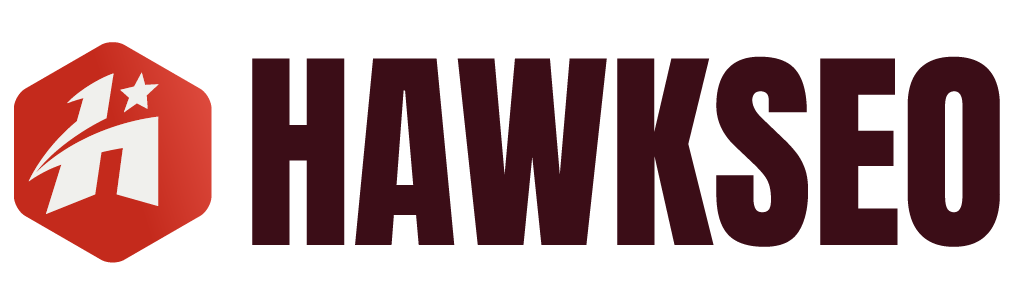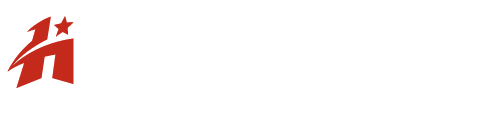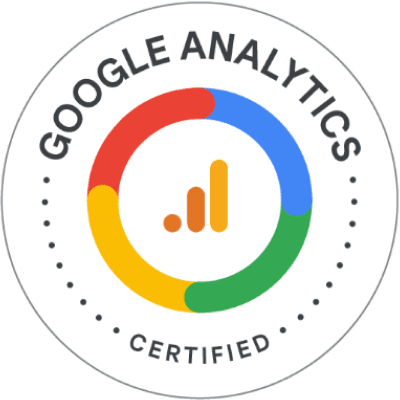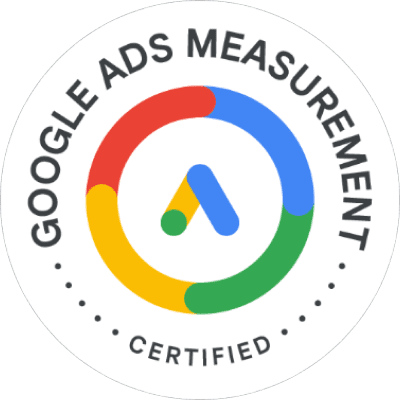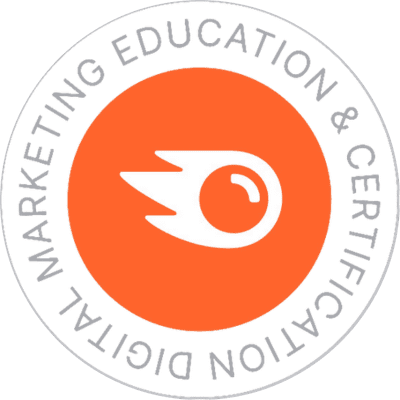A Google My Business profile (also known as a GMB profile or GMB listing) is a fundamental step; however, it’s only the foundation. In order to truly dominate search results and convert online searches into foot traffic, you need a strategic GMB optimisation plan.
This guide equips you with the knowledge and actionable insights to unleash the full potential of your Google My Business profile. We’ll uncover everything from optimising essential GMB profile elements to leveraging Hawk SEO tools to monitor your local ranking progress and identify competitor strategies.
By the end of this comprehensive journey, you’ll be able to:
- Create a GMB profile that Google prioritises in local searches.
- Drive high-quality traffic and engagement to your business.
- Stay ahead of the competition in your local market.
Editor’s Note:
In 2021, Google rebranded its popular business management platform, Google My Business, to “Google Business Profile” (GBP). Aside from its new name, the utility has seen minor adjustments.
These Google My Business SEO recommendations still apply to the newly renamed Google Business Profile platform. However, because most people still google this information under the old name, we’ve decided to leave it as is.
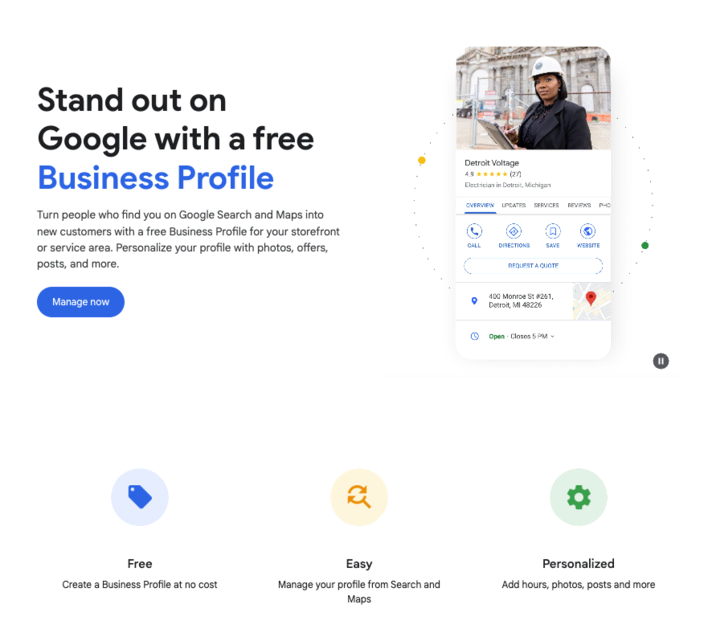
Why Do You Need Google Business Profile?
A staggering 46% of all Google searches have local intent, meaning potential customers in your vicinity are actively seeking the products or services you offer.
The coveted “local 3-pack” on Google Maps serves as the prime real estate for local businesses. When users conduct local searches, these three top results are displayed prominently. Here’s the catch: if your business is absent from this elite group, your competitors likely occupy those slots instead.
The Solution: Claim Your Google Business Profile
Owning and optimising a Google Business Profile (GBP) is the most effective way to dominate local SEO. This free tool allows you to manage your online presence, showcase your offerings, and increase your visibility in local SERPs.
How To Find & Claim Your GMB Listing
Lost in the Labyrinth of Google My Business (now Profile)? I’ve got your back. Regardless of whether or not you know your way around the digital space, this guide will help you claim or create your Google Business Profile.
First things first: Claiming Your Existing GBP
- Search Yourself: Head to Google and search for your business name. If a listing already exists, you can claim it for easy management.
- Claim Through Maps: Open Google Maps, search for your business, and click “Claim this business.” Follow the on-screen prompts to verify ownership.
Didn’t find your existing listing? Here’s a streamlined approach:
Set Up Your GMB Profile
If your Google search yielded no results, it’s time to create a brand-new Google Business Profile. This also applies to service-based businesses without a physical storefront. Simply head to business.google.com and use the Google account you want to associate with your business. (if you don’t have a dedicated Gmail address, creating one is the first step.)
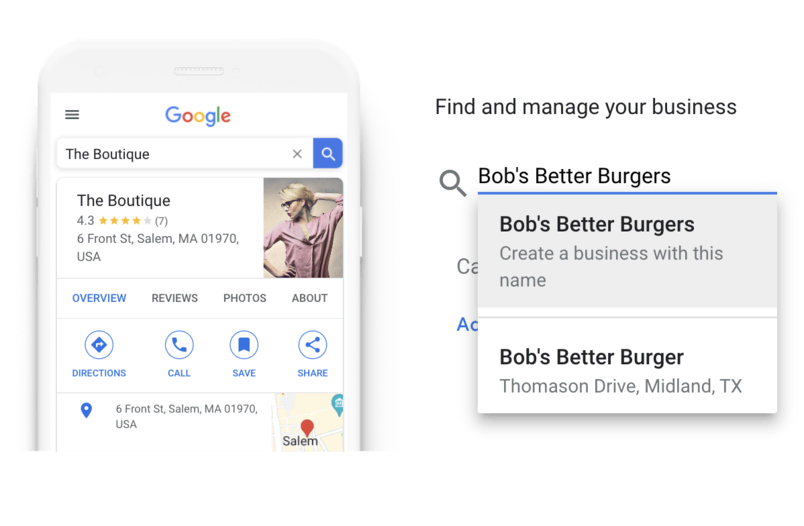
Enter your business name. If Google recognises an existing listing, simply click on it to claim ownership. Otherwise, select the option that reads “Create a business with this name” to set up your new GBP listing.
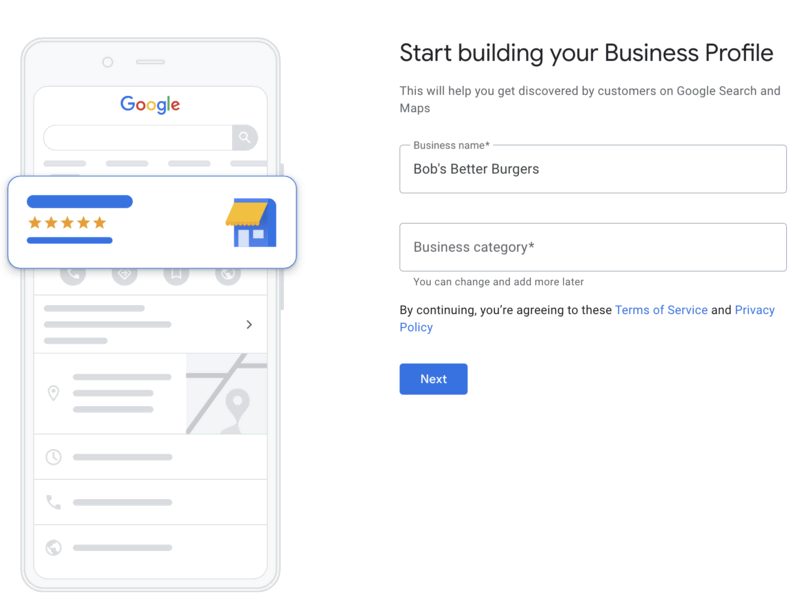
Next, categorise your business! Start typing your industry, and Google will provide a list of relevant options to choose from.
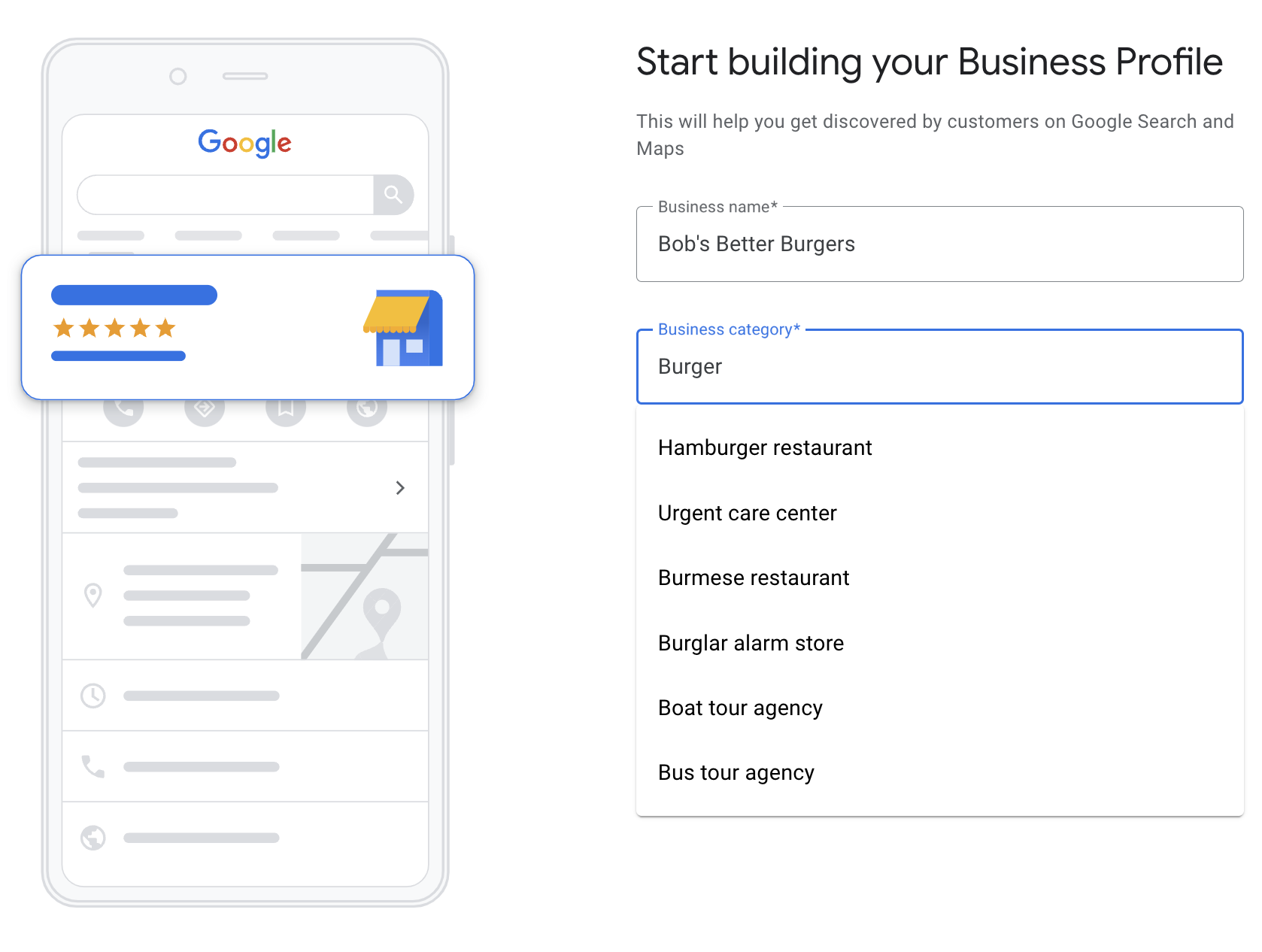
When you choose a business category:
Selecting the right business category on your Google Business Profile is crucial for local SEO success. Here’s why:
- Google matches your category to relevant search queries, making you more visible to potential customers. Think “coffee shop” instead of just “cafe” for targeted searches.
- Google will provide you with specific features based on your category. Restaurants can showcase menus, while hotels can display guest ratings. This enriches your GMB listing and attracts customers.
- Google offers over 4,000 business categories, so go deep and find the most precise descriptor for your business to stand out from broad competition.
Secondary Categories
If your business fits into multiple primary categories, select the primary category that corresponds to your primary offering (e.g., grocery store) and then choose any additional categories that are relevant, such as “organic grocery store” or “grocery delivery store” after the initial setup has been completed.
When satisfied, click “Next.”
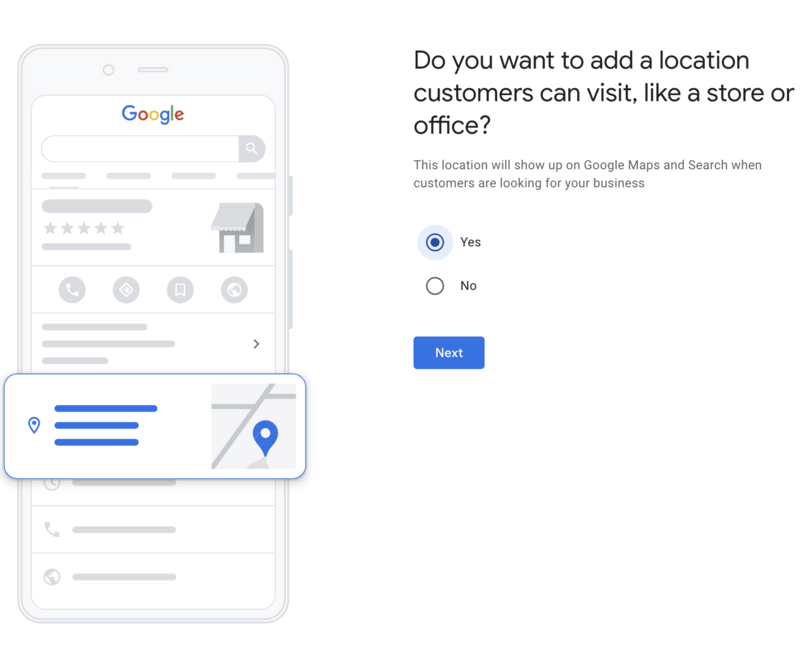
If your business has a physical location, choose “yes” on the next screen and proceed to enter your address.
For service providers without a physical location, select “no.”
Continue navigating through the subsequent screens to complete your GMB profile setup. You will be asked to provide your phone number, website URL, available amenities, and business hours. Additionally, you will need to add your business description.
Fill out your Google Business Profile. Be thorough. The more detailed information you provide, the better Google can match your GBP listing to local search queries, enabling potential customers to gain a thorough understanding of your offerings. Make sure all your information is accurate and kept up-to-date. That’s very, very important.
Important Considerations:
Make sure your business name matches your store signage to avoid confusion. Enter your address exactly as it appears on your website and social media pages. Google is particular about inconsistencies that may reduce your business’s credibility. List your regular and holiday hours accurately, and be thorough when indicating any changes in your store hours. If your listing shows that you’re open on Sundays but a customer finds your store closed, you not only lose a sale but also credibility. If your business doesn’t have a physical address, you can choose a service area. This is particularly useful for businesses like landscapers and repairmen who work at customers’ homes. Start by selecting your primary service area, such as Sydney.
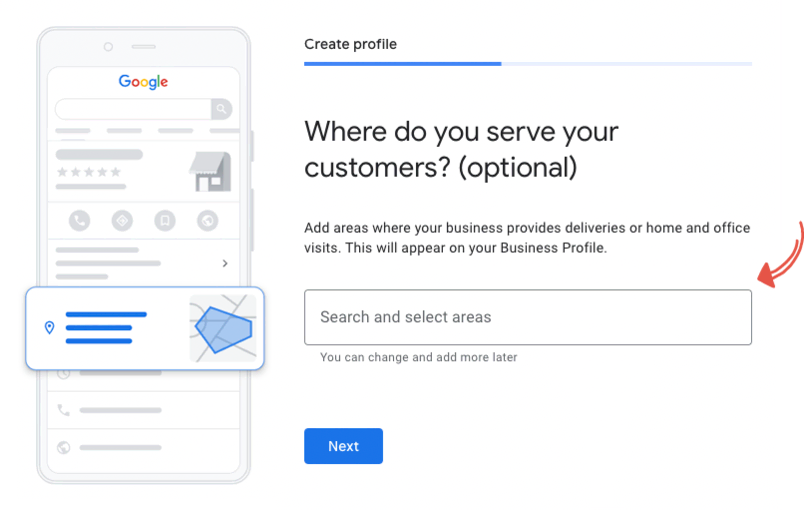
Write Your “From The Business” Description
The description that appears just under your business name is an editorial summary that Google provides. You can’t change this.
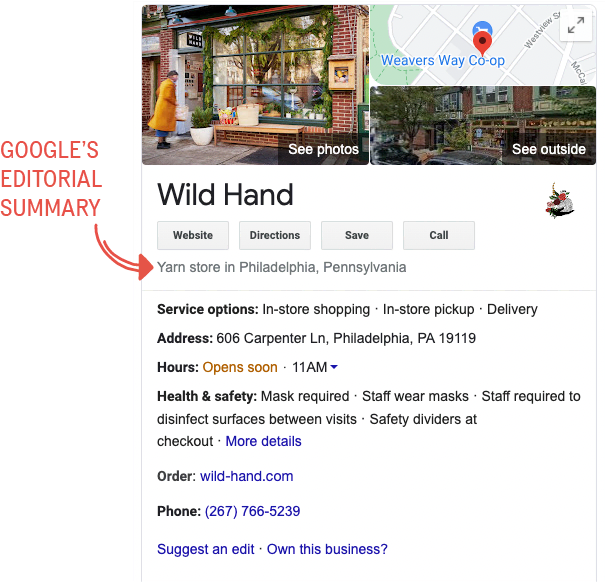
Editorial Summary for a Google Business Profile
Further down your listing is the “From The Business” section, where you have the opportunity to make a significant impression.
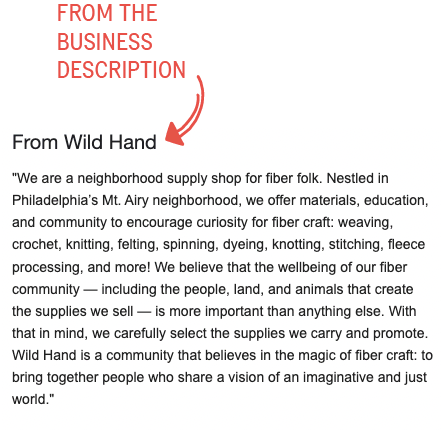
Optimising Your Google Business Profile Description
- Use all 750 characters available, focusing key information within the first 250 characters. Highlight what makes your local business unique.
- Consider repurposing content from the “About” section of your website.
- Include keywords your audience might use to find a business like yours. For instance, if you’re an optometrist, you might include terms like “eye exam” or “walk-in eye exams.” Using relevant keywords enhances your visibility to prospective customers. (Need help with keyword selection? Learn how to conduct local keyword research.)
- Highlight what sets you apart from your competitors and what customers appreciate most about your business. Do you offer same-day appointments or easy online booking? Make sure to mention it!
- Avoid mentioning sales or pricing, as this violates Google My Business policies and may result in profile suspension.
- Do not include links or HTML in your description.
Some businesses may be eligible for alternative Google My Business verification methods. If you are a service business without a physical address, Google may allow verification by phone, email, video recording, or through Search Console. The available verification methods will be revealed once you complete your GBP profile.
After verifying your business, Google will publish your new/edited profile.
How To Optimise Google My Business
There are several strategies you can implement to enhance your business’s ranking in local SERPs. Below are a few Google My Business SEO tips. Integrate these with your local SEO strategy to improve your chances of appearing in relevant searches.
-
Identify and Resolve Duplicate Google My Business Listings
At Hawk SEO, we prioritise removing any obstacles that could hinder our customers’ rankings, such as duplicate listings.
While duplicate Google My Business listings aren’t inherently a negative ranking factor, they can cause you to compete against yourself in local search results. Typically, duplicate GMB listings are neglected, lacking robust information, reviews, and posts. This can lead Google to choose a less comprehensive listing, negatively impacting your business’s search ranking and customer perception.
Moreover, duplicate listings violate Google My Business guidelines and could result in one or both listings being suspended. Before merging duplicate listings, check if there are any reviews that need to be transferred to your primary listing. Google provides a tutorial on how to move reviews between business profiles.
How to Merge Two Google My Business Listings
The process to merge listings varies depending on whether your business is a storefront or a service area business.
Storefront Listings
If your business has a physical location and the duplicate GMB listing shares the same address as your preferred listing, follow these steps:
- Are both listings verified?
- Google cannot merge two verified listings.
- Do you own both listings?
- If you have access to both, un-verify the listing you no longer need and proceed to step 4.
- Are both listings verified, but you only own one?
- Claim ownership of the duplicate listing. Google will guide you through the process of gaining control from the existing owner.
- Is only one listing verified?
- Obtain the URLs of both listings from Google Maps, select “support” in your Google My Business dashboard, choose “contact us,” and request Google to merge the two listings, providing the collected URLs.
If the duplicate listings have different addresses, follow these steps:
- Does the duplicate listing show a former address?
- Contact Google My Business and ask them to mark the old listing as moved.
- Does the duplicate listing have an incorrect address?
- Use Google Maps, select “Suggest an Edit,” and choose “Doesn’t Exist Here.”
How to Merge Duplicate GMB Listings for a Service Area Business
For service area businesses, the process is similar to storefront listings with a few differences:
- Are both listings verified?
- One listing must be unverified before merging. If you don’t own both listings, contact Google My Business to claim ownership and request a merge.
- Is only one listing verified?
- Find the duplicate in Google Maps, “Suggest an Edit,” switch the toggle beside “Place is permanently closed” to “yes,” and select “Private” as the reason.
2. Add Photos
Photos are an excellent way to provide prospective customers with a glimpse into your business, encouraging them to visit in person.
In addition to a cover photo and logo, consider adding the following types of images:
- Exterior Photos: Capture your storefront from different angles to help customers recognise your business. If you’re open during both daylight and nighttime hours, upload photos for both.
- Interior Photos: Showcase the interior of your store to convey the atmosphere visitors will experience.
- Product Photos: Display images of your most popular items to attract potential customers.
- Action Photos: Capture your staff interacting with customers, providing service with a smile, or helping select the perfect gift.
- Food & Drink Photos: Feature appetising photos of your menu items to entice searchers.
- Common Areas: Highlight attractive common areas, such as a welcoming lobby or cozy bookstore couches.
- Team Photos: Upload pictures that showcase the personalities of your team. Photos of you and your staff add a personal touch and help customers feel a connection before they visit.
Technical Guidelines for Google My Business Photos
Adhere to these guidelines to ensure your photos are displayed optimally:
- Format: JPG or PNG
- Size: Between 10 KB and 5 MB
- Recommended Resolution: 720 px x 720 px
- Quality: All photos ought to be well-lit, in focus, and filter-free.
- File Names: Use photo file names to incorporate keywords relevant to your business and location.
Geo-Tag Your Google My Business Photos
To gain a competitive edge, geotag your images by adding geographical information (latitude and longitude) to the image file’s metadata.
Adding location metadata helps search engines associate your photos with a specific location, which is beneficial for searches involving location-based keywords, such as “souvenires queen victoria market.” Establishing a strong association between your business and its location improves visibility in local SERPs.
Photos also appear in search results, and geo-tagging increases the likelihood that your images will show first. GeoImgr is a free tool that simplifies the process of uploading photos and adding geotags and keywords to the files’ EXIF data. It’s recommended to include this location and keyword data in all images shared on your Google Business Profile.
3. Add Your Products/Services
Enrich your Google My Business profile by including your products and services. This allows you to do two things:
- Showcase what you offer
- Increases customer interaction.
It’s particularly helpful if your business name doesn’t clearly convey your offerings. Additionally, from an SEO perspective, this information provides Google with more context to evaluate how well your business aligns with local search queries. [Here are Google’s instructions on adding products and services to your Google Business Profile listing]
4. Post to Your Google Business Profile
Having established a search-optimised GMB profile, you can now focus on creating a rich and engaging experience for your customers. Similar to maintaining active social media accounts, regularly posting updates on your Google Business Profile is an excellent way to keep your audience informed about your business.
5. Ask & Answer Questions
Have you noticed the question-and-answer section on certain online retail platforms? Google My Business offers a similar feature for your business.
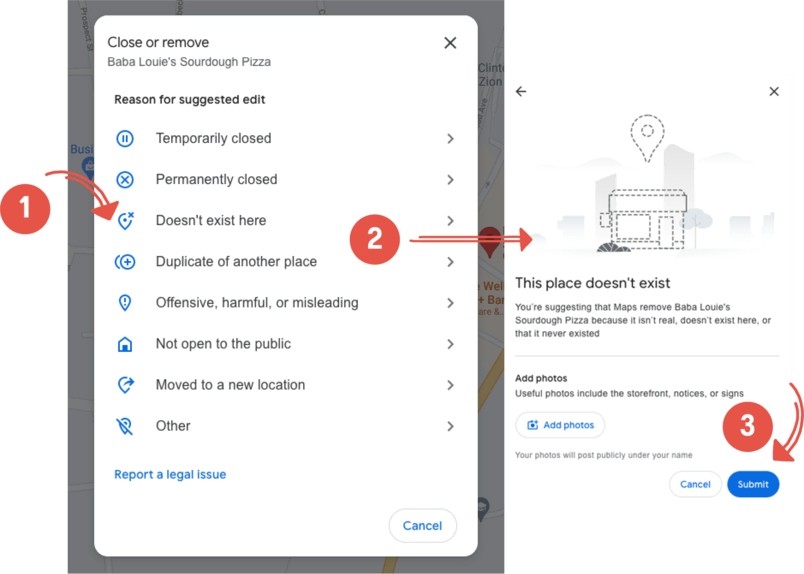
Customers can ask questions and get answers, potentially influencing their decision to choose you over competitors. Since anyone can answer these questions and there’s no way to turn the feature off, it’s crucial to monitor this section. While enthusiastic local supporters might contribute, their information may not always be accurate or complete.
Here’s how to stay on top of the Q&A section:
- Set up alerts: Receive notifications whenever someone asks a question, allowing you to be the first to provide an accurate answer.
- Seed your own Q&A: Anticipate frequently asked questions (FAQs), post them on your profile, answer them comprehensively, and upvote them for better visibility. Google encourages this practice, and it allows you to plug in your keyword strategy while maintaining a natural flow.
6. Ask for Google Reviews for Your Business
Google emphasises the importance of interacting with customers by responding to their reviews. “Interact with customers by responding to reviews that they leave about your business. Responding to reviews shows that you value your customers and the feedback that they leave about your business,” Google says. “High-quality, positive reviews from your customers will improve your business’s visibility and increase the likelihood that a potential customer will visit your location.”
Responding consistently to both positive and negative reviews fosters trust with your customers and strengthens your standing with Google. As the platform seeks to connect users with the most trustworthy businesses, they value business owners who actively engage with feedback in a public forum. This demonstrates transparency, accountability, and a commitment to customer satisfaction.
Building a Review Response Strategy
Develop a plan to ensure timely and courteous responses to customer reviews:
- Responding to Positive Reviews: Express gratitude, acknowledge specific details mentioned in the review, and encourage them to return.
- Responding to Negative Reviews: Offer a sincere apology and thank them for their feedback. Avoid defensiveness, and take the conversation offline to address the issue directly. Keep your reply concise and professional.
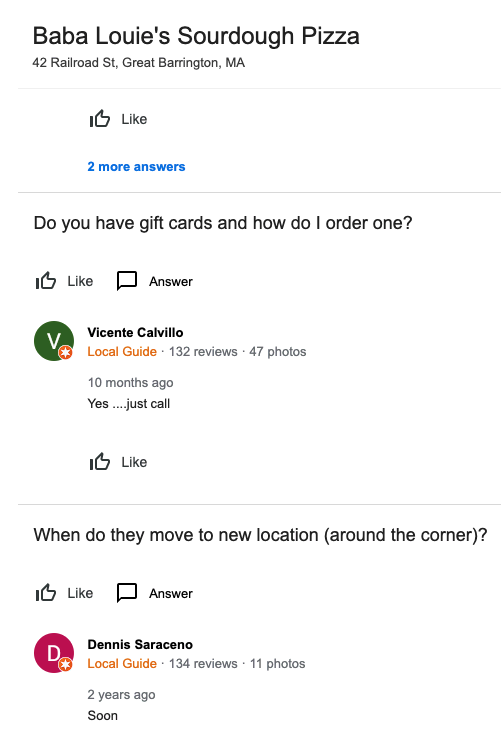
7. Track Results and Pivote for Success
Optimising your Google My Business profile is an ongoing process, not a one-time fix. Similar to other marketing efforts, consistent evaluation is crucial. Experiment with new approaches to keep your audience engaged and maintain your position at the forefront of local SERPs.
The Insights section of your Google My Business listing provides valuable performance data. Here, you can track:
- Website traffic generated from your GMB listing.
- Number of individuals requesting directions to your location.
- Search terms used to discover your profile (allowing for further optimisation).
- Number of calls made through your profile.
- Interactions triggered by profile buttons (e.g., “Order Now” or “Book Online”).
As Google continuously adds features, the data available for tracking within your GBP listing may evolve over time.
How To Make Changes to Your Google Business Profile
Keeping your Google My Business listing current is essential for building trust with potential customers. Fortunately, Google allows you to make necessary changes to your GBP profile, but it’s important to note that these updates won’t be implemented instantaneously.
Editing Through Search or Maps
- Make sure you’re logged into your designated Google Business Profile account.
- Search for your business on Google Search or Maps.
- Access your GBP profile and click on “Edit Profile,” followed by “Business Information.”
- Make your desired changes and click “Save” before proceeding to the next edit.
- Your changes will enter a “pending review” status.
Important Considerations:
- Any address modifications require re-verification of your business before the update goes live. Your new address will only take effect after completing this secondary verification process.
- While Google generally reviews edits within 48 hours for profiles other than those requiring address changes, you’ll receive a notification at the top of your GMB profile outlining the update’s success or rejection.
- In case of rejected edits, Google will display an “updated” status next to the unapproved changes, keeping you informed without implementing the modifications.
How To Maintain Your Google My Business Search Optimised Profile
Google Business Profile empowers users to suggest edits to your listing, and Google itself may occasionally propose changes based on its data.
Identifying Potential Changes
Each Google Business Profile displays a “Suggest an edit” option – which resembles something like this:
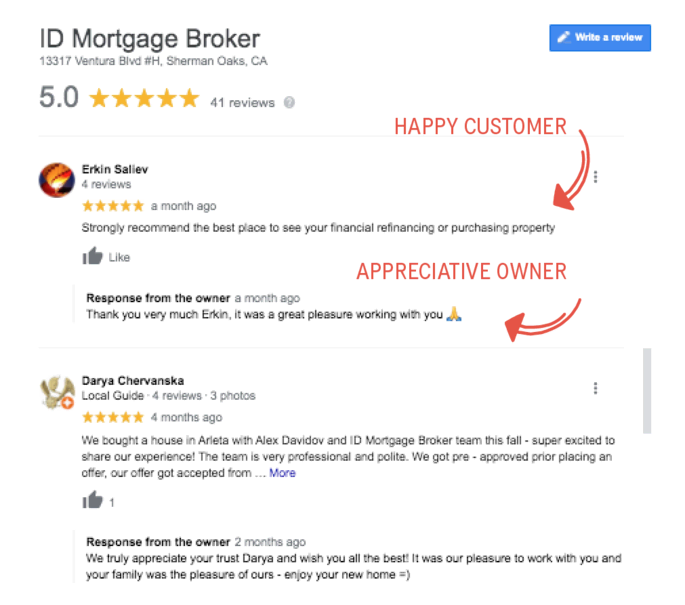
This allows users to propose modifications to your:
- Name
- Category
- Address
- Phone Number
- Website
- Photos
- About Section
Additionally, users can initiate closure or removal of your GBP listing.
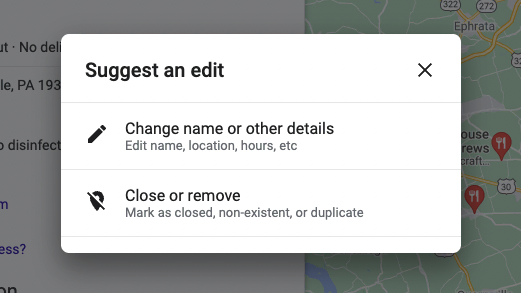
Transparency in Edits
Thankfully, Google doesn’t automatically remove listings based on user suggestions. Instead, you’ll receive a notification at the top of your profile highlighting any user-submitted edits or discrepancies identified by Google.
Spotting the Changes
Google utilises color coding and strikethroughs to differentiate suggested edits and data replacements within your GMB profile. An orange phone number suggests a proposed change, while strikethrough text indicates overwritten data.
Taking Control
Once you’ve reviewed the edits, you have the option to accept them or maintain your existing information.
Proactive Protection
To maintain control over your Google Business Profile, your greatest defense stratey is maintaining accurate and up-to-date information. Ensure your name, address, phone number, and business hours are consistent across all online listings.
Managing User or Google Edits
Google Business Profile empowers users to suggest edits to your listing, and Google itself may occasionally propose changes based on its data.
Identifying Potential Changes
Each Google Business Profile displays a “Suggest an edit” option – which resembles something like this:
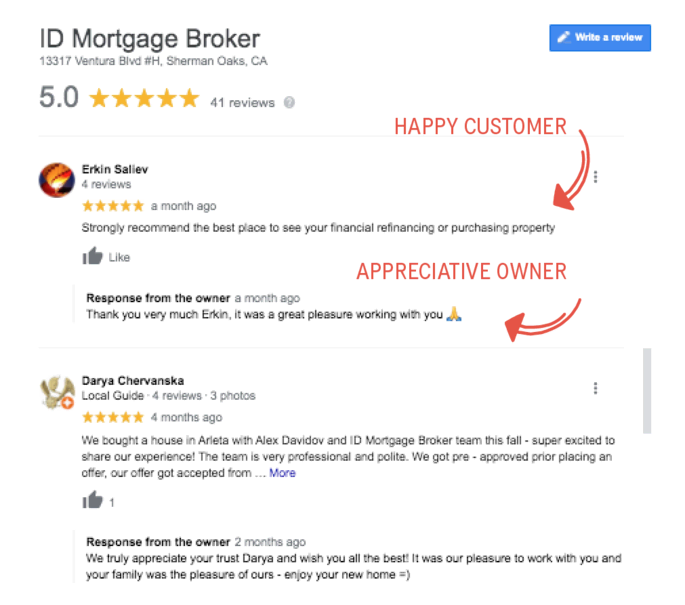
This allows users to propose modifications to your:
- Name
- Category
- Address
- Phone Number
- Website
- Photos
- About Section
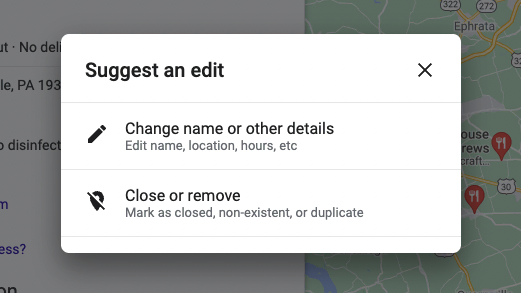
Additionally, users can initiate closure or removal of your GBP listing.
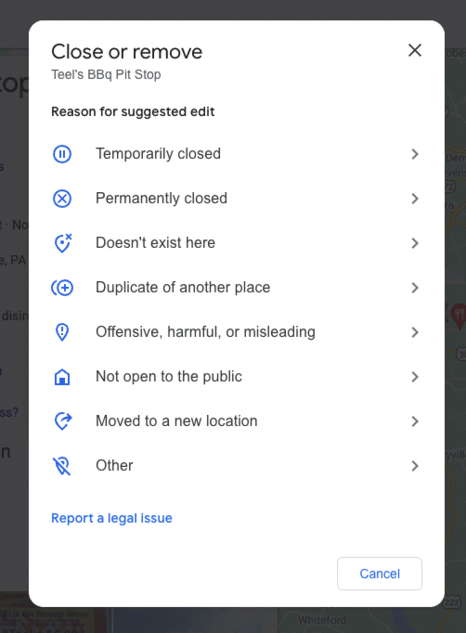
Transparency in Edits
Thankfully, Google doesn’t automatically remove listings based on user suggestions. Instead, you’ll receive a notification at the top of your profile highlighting any user-submitted edits or discrepancies identified by Google.
Spotting the Changes
Google utilises color coding and strikethroughs to differentiate suggested edits and data replacements within your GMB profile. An orange phone number suggests a proposed change, while strikethrough text indicates overwritten data.
Taking Control
Once you’ve reviewed the edits, you have the option to accept them or maintain your existing information.
Proactive Protection
To maintain control over your Google Business Profile, your greatest defense stratey is maintaining accurate and up-to-date information. Ensure your name, address, phone number, and business hours are consistent across all online listings.
How To Maintain Your Google My Business Search Optimised Profile
By now, you understand that Google My Business (GMB) optimisation isn’t a one-time fix. It’s a cornerstone of your local marketing strategy, demanding consistent maintenance to maximise its potential. Here are a few takeaways for sustainable success:
- Regularly update business details to maintain accuracy and instill trust with potential customers.
- Publish engaging posts and upload fresh photos every week. This keeps your GMB profile active and informs your audience about your latest offerings.
- Actively ask customers for reviews and respond promptly to both positive and negative ones.
- Address customer questions promptly, showcasing your expertise and commitment to their needs.
- Keep abreast of new features offered by Google My Business and integrate them into your strategy.
- Just like any on-page or off-page SEO tactic, your GMB strategy should revolve around providing value to existing and potential customers. Google places great emphasis on connecting users with the most relevant solutions, and a well-maintained GMB profile packed with valuable information strengthens your position in their eyes. Ultimately, by making it easier for Google to understand and trust your business information, you serve both your business and your customers more effectively.
Need Help?
While optimising your Google My Business profile isn’t difficult, it is time-consuming. Many businesses choose to hire a local SEO agency for support.
If you’re unsure whether partnering with an SEO agency is right for you, contact us to discuss how our SEO services can help your business dominate local SERPs.